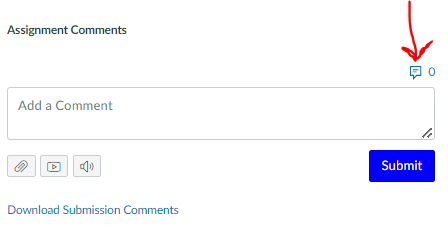Looking to save time while grading and giving feedback to students in Canvas?
Canvas will store your most used comments in SpeedGrader so you can quickly select and post them for useful feedback.
Here is how you can store your comments:
1. Log into Canvas, click on an assignment, and then select SpeedGrader from the right side of the assignment screen.
2. Click on the tiny icon above the comment box.
Here is how to insert the most used comments into SpeedGrader:
1. Log into Canvas, click on an assignment, and then select SpeedGrader from the right side of the assignment screen.
2. Click on the tiny icon above the comment box.
3.Click on the comment you would like to insert. The comment will automatically paste into the comment box. You can always edit or delete the comment.
4. Click on the blue SUBMIT button to share the comment with the student.
Need more ideas for feedback?
6 Tips for Fast, Effective Feedback video
Additionally,
There is a new feature in Canvas that allows you to edit and store your most used images.
Click here for a short tutorial video (3min)