Some teachers are having issues with students typing unnecessary messages in the chat boxes during Google Meets. Teachers can turn off various meeting features by selecting the blue shield in the lower left-hand corner next to meeting details. From there, there are settings that can be turned off and on by clicking the toggle switch to the right of each feature as seen below.
This blog is for LSCS elementary educators to share information and ideas on ways to implement technology in the classroom.
IXL and ILEARN Checkpoints and Study Plans
Wondering how to use IXL study plans to help prepare your students for ILEARN and ILEARN Checkpoints? Here is a video to share what IXL can...
Friday, September 25, 2020
Canvas Course Syllabus: How to delete the long "Course Summary" list on the Homepage
For some teachers, the "Course Summary" list on the Canvas homepage is getting quite long.
 |
You can now "hide" this list in Canvas, so that students no longer see the long list on the homepage.
Note: students would then only be able to click on assignments by going to the assignments tab on the left side of the Canvas course, so this feature may not suit everyone. For those wishing to hide the list from the homepage, here is how:
1. Log into Canvas, select your course, then click on "Edit" from the homepage.
2. From the "Edit" screen, look for the "Show Course Summary" box under the rich content editor box.
3. Uncheck the box.
4. Click Update Syllabus to save your changes.
You can replace the list at anytime by going back to the box and adding the check mark.
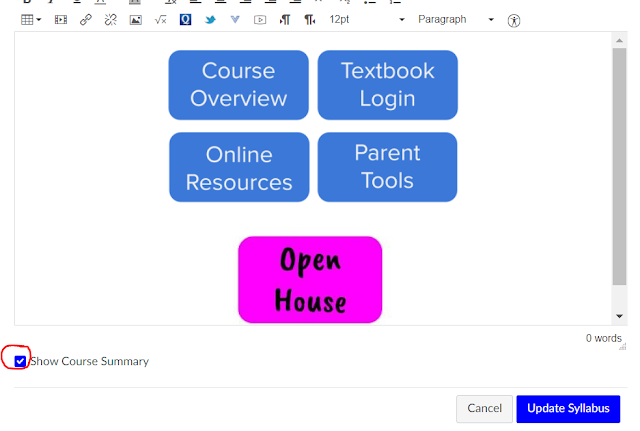 |
Monday, September 21, 2020
Canvas Reminders
There have been many updates for elementary in Canvas recently. Click on the link below for access to Canvas' Camp Canvas Elementary flyer with interactive links to videos and directions on specific content that you will definitely find helpful.
Canvas for Elementary
Check out our upcoming livestream sessions for teachers!
Help you provide context for what you are assigning
Best Practices for Modules and Assignments
Monday, September 14, 2020
Renaming Sections in Canvas
Teachers have asked for a way to make it easier to identify which class is which in Canvas. There is a way to rename your sections in order to help keep track of which group of students you are assigning content. Below you will find the steps to rename sections to assist you in this process.
Click here for step by step instructions.
Monday, September 7, 2020
Substitute and Google Meet Information
There have been some questions about how to plan for a substitute and how to troubleshoot Google Meet. In this weeks, blog, we will cover some information pertaining to these two very important questions. Please contact your principal or technology trainer if you have questions or need further support,
-
Are parents asking you for Canvas "Pairing Codes"? First, what is a Canvas "pairing code"? When parents make their own...
-
Wondering how to use IXL study plans to help prepare your students for ILEARN and ILEARN Checkpoints? Here is a video to share what IXL can...

