Need to turn off the gaming feature in iReady for students are not staying on task during lessons?
Start by going to Clever and then selecting iReady.
Select "Rosters" from the top navigation bar.
Click on the + sign next to the student's name.
In the information box, click on "Edit Student Settings" in the lower right corner.
On the next window, you will be able to turn the toggle switch off , then be sure to click SAVE.
Need to reassign the iReady Diagnostic for a student who completed it too quickly?
Click on "Assess and Teach" from the top tool bar.
Select "Assessment" from the left side of the box.
Under the "Diagnostics" section, select either Reading or Math depending on what you need to reassign.
Then check mark in the box next to the student's name who needs to retake the diagnostic. Click the green and white arrow again.
Then click the gree "Assign Reading/Math Diagnostic " button.
Students will see they have the diagnostic waiting for them in iReady the next time they access that subject within iReady. They will not be able to access lessons until the diagnostic is completed.


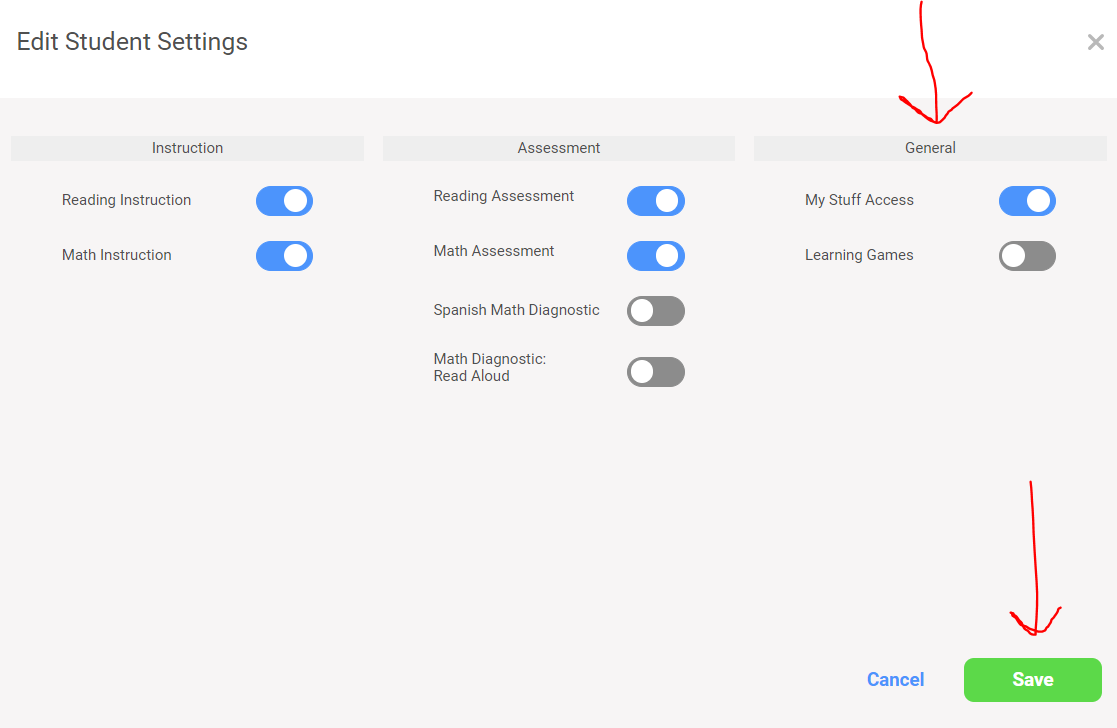




No comments:
Post a Comment